For quite some time, Microsoft 365 has contained an “F” plan for frontline workers. It includes many cost advantages for organizations with employees who fit into the description of a frontline worker. Microsoft recently announced that Windows 365 would have a comparable option for frontline workers. Let’s examine this new offering, its capabilities, and its features.
What are Microsoft 365 F subscriptions?
Microsoft 365 F subscription, specifically designed for frontline workers, is a collection of tools and services tailored to empower them in their daily tasks. Frontline workers, often the first point of contact with customers and crucial to daily operations, require technology that boosts productivity, enhances communication, and ensures data security.
Microsoft 365 F offers many features to address frontline workers’ unique needs and includes core Office apps like Word, Excel, and PowerPoint and robust communication tools like Teams and Yammer. In addition, Microsoft 365 F integrates advanced features like multi-factor authentication, device management, and data loss prevention capabilities to bolster security and compliance.
In a nutshell, Microsoft 365 F subscription enables frontline workers to stay connected, collaborate effectively, and maintain a secure working environment, ultimately driving the success of businesses in various industries.
What is Windows 365?
Windows 365, a groundbreaking innovation in virtual desktops, presents a novel approach to experiencing Windows on various devices. Tapping into the power of the cloud, Windows 365 provides users with a secure, flexible, and easily accessible remote desktop environment.
As a cloud-based service, Windows 365 enables users to access their personalized Windows desktop, complete with their applications, documents, and settings, from virtually any device. In addition, the service operates on a subscription model, catering to the needs of organizations of all sizes.
Windows 365 boasts unparalleled compatibility, facilitating collaboration and streamlining business operations by seamlessly integrating with Microsoft’s products. In addition, the service’s built-in security features, such as data encryption and advanced threat protection, safeguard sensitive information.
The Windows 365 solution redefines the traditional computing experience by delivering a versatile, cloud-powered desktop environment that fosters productivity, agility, and collaboration in the modern workplace.
What is Windows 365 Frontline?
Windows 365 Frontline is an extension of the idea behind Microsoft 365 F subscriptions. It simplifies and economizes using Cloud PCs’ for frontline and shift work personnel, allowing them to reap the advantages of Windows in the cloud. A single Windows 365 Frontline license accommodates up to three Cloud PCs.
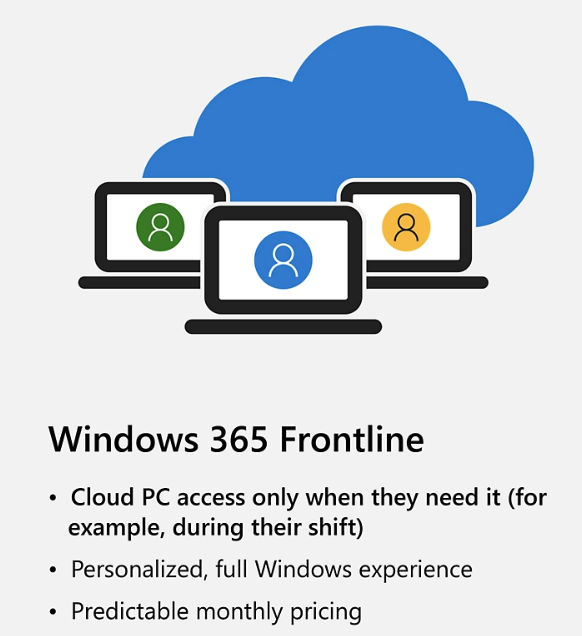 Windows 365 Frontline provides a new cost-effective solution for frontline or shift workers
Windows 365 Frontline provides a new cost-effective solution for frontline or shift workers
It means any employee may utilize the license, provided only one employee per license remains active at a given moment. So, by extension, rather than acquiring Windows 365 Frontline for every employee, merely purchasing the licenses needed to support the maximum concurrent active users is enough.
For example, if 300 customer service representatives work across time zones or shifts, and only 100 work simultaneously, purchasing 100 licenses will equip each employee with a personalized Cloud PC. After saving their data and signing out at their shift’s conclusion, a third group can sign in following the end of their shift. Shift workers can promptly commence work, as their personal settings, data, and apps are preserved and readily available upon signing into their Windows 365 Frontline Cloud PC.
Windows 365 Frontline can be managed along with other Windows 365 Cloud PCs and endpoints via Microsoft Intune. From app deployment to setting adjustments, IT administrators can customize the experience of each Cloud PC group to satisfy each employee type’s requirements.
Microsoft provides the example of providing Windows 365 Frontline to 30 newly hired customer representatives in the Philippines. Your organization anticipates a maximum of 9 employees working concurrently. To guarantee an adequate number of Cloud PCs, you have procured 10 licenses for Windows 365 Frontline with a Cloud PC configuration of 2 vCPU/8 GB/128 GB. Using only the 10 licenses, up to 30 Cloud PCs can be provisioned.
Configuring Windows 365 Frontline
Configuring a new Windows 365 Frontline environment is accomplished using a provisioning policy in the Microsoft Intune admin center.
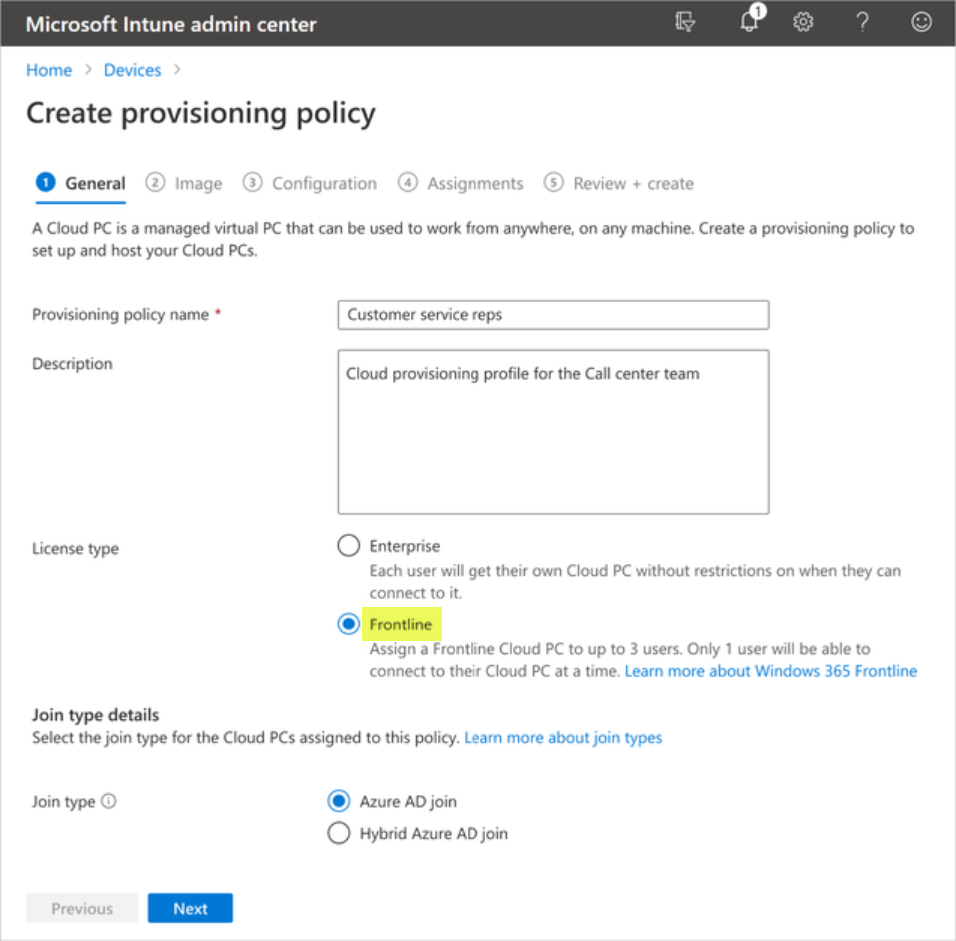 Creating a new Windows 365 Frontline provisioning policy
Creating a new Windows 365 Frontline provisioning policy
You will then assign the Azure AD groups you want to access the new Windows 365 Frontline Cloud PCs.
What is the difference between Windows 365 and Windows 365 Frontline?
The Windows 365 solution is a dedicated desktop Cloud PC available at all times and not for limited periods. Windows 365 Frontline is a new offering intended for workers who only need access to a Cloud PC for limited periods, such as during a shift.
The Windows 365 Frontline Cloud PCs also remain powered off when employees are not using them. However, when an employee logs in using the Windows 365 app or the windows365.microsoft.com URL, the Windows 365 Frontline Cloud PC is powered on. When they disconnect, the Cloud PC is powered off. Any policies or updates are applied when the PC is powered back on.
Benefits of Windows 365 Frontline
Windows 365 Frontline is a fitting choice for many organizations, and that provides many benefits, including the following:
- Allows organizations that utilize shift workers, a seasonal workforce, or part-time employees requiring access to a PC during their shift to have a flexible, cost-effective solution
- It allows securely furnishing more employees with Cloud PCs as needed
- It enhances employee gratification and productivity without needing to provide individual devices for everyone
- It offers seamless integration with Azure Active Directory and Microsoft Intune
- It enables straightforward configuration, deployment, management, and security of Cloud PCs for administrators while optimizing existing technology resources to satisfy the demands of all employees
Concurrency depends on the hardware configuration
Microsoft notes that Windows 365 Frontline concurrency boundaries depend on the Cloud PC configuration. To illustrate, if you acquire 10 licenses for 2 vCPU/8 GB/128 GB Cloud PCs, a maximum of 10 employees can simultaneously enjoy personalized access to that specific Cloud PC configuration. If you have purchased an additional five Windows 365 Frontline licenses for 8 vCPU/32 GB/512 GB Cloud PCs, a further five workers can be concurrently active on those Cloud PCs.
Optimized update and reboot experience
Suppose your organization uses Windows Update for Business policies in Intune for managing Windows updates. The service can automatically detect and implement any pending reboots upon an employee’s sign-out or disconnection at their shift’s conclusion. In addition, it ensures updates are applied before the employee powers down their Cloud PC, enabling them to dive into productivity immediately during their next shift.
For Windows 365 to intelligently optimize this process in alignment with your company’s policies, it depends on your organization’s settings for Windows Update for Business.
You can reference the official Microsoft documentation: Configure Windows Update for Windows 365 Frontline Cloud PCs.
How is the session license released?
At the end of a shift, an employee will sign out or disconnect from their Windows 365 Frontline session. At that point, the Windows 365 Frontline license is released for the following employee. In addition, administrators are encouraged to configure policy-based Session Time Limit policies to enforce when inactive Cloud PC sessions will be disconnected.
The relevant Intune Policy can be configured using the following steps:
- Select Devices > Configuration profiles > Create profile. From the drop-down menu, choose the following settings:
- Platform: Windows 10 and later
- Profile type: Settings catalog
- Select Add Settings on the Configuration settings tab and search for “session time limits.”
- Select the search result for “Administrative Templates\Windows Components\Remote Desktop Services\Remote Desktop Session Host\Session Time Limits.”
- Select the box for “Set time limit for active but idle Remote Desktop Services sessions” and close the pane.
- Expand Administrative Templates and toggle “Set your idle but active session limit for Remote Desktop Services sessions” to Enabled.
Wrapping up
The new Windows 365 Frontline offering is an excellent addition to the Windows 365 product line. It will undoubtedly help organizations provide Cloud PCs to frontline workers that may not have been feasible using the dedicated Windows 365 Cloud PCs instead. In addition, it will allow businesses to divide their license cost by three when purchasing enough licenses for frontline workers, as the licenses only need to cover concurrent users. Finally, this new license offering will help bolster hybrid environments with shift workers providing the modern tools and platforms they need for productivity.
Learn more about the Windows 365 Frontline offering here: Frontline | Windows 365 (microsoft.com)
Related materials:
from StarWind Blog https://bit.ly/43Lshzx
via IFTTT
No comments:
Post a Comment