Machine Creation Services (MCS) now offers Azure Spot VM provisioning, allowing you to take advantage of unused capacity at significant cost savings. In the past, Spot VMs would sometimes get evicted and consequently deleted or deallocated, potentially disrupting user experience. MCS would also at times encounter failures when attempting to provision a VM on Azure with insufficient capacity. To address these challenges, we’ve introduced the capability to have a backup configuration, ensuring a seamless fallback in the event of capacity issues or VM eviction.
In this blog post, I will show you how to set up a backup configuration and outline the prerequisites for choosing the appropriate backup VM size. But first, we’ll go over how to provision Azure Spot VM via machine profile, as that’s key to understanding the backup functionality.
Background on Azure Spot VMs
Spot Virtual Machines enable the provisioning of unused Azure compute capacity at deep discounts, offering up to 90 percent savings compared to pay-as-you-go prices. These Spot VM instances are ideal for workloads that can tolerate interruptions, providing scalability and cost reductions. At any point in time when Azure needs the capacity back, the Azure infrastructure will evict the Spot VM with 30-seconds notice.
There are two types of evictions for Azure Spot VMs:
- Capacity only: This eviction type triggers when excess compute capacity disappears. By default, the price is capped at the pay-as-you-go rate. Use this eviction type if you are willing to pay up to the standard pay-as-you-go price for a VM.
- Price or capacity: This eviction type has two triggers: Azure evicts a spot VM when excess compute capacity disappears or the cost of the VM exceeds the max price you have set. This eviction type allows you to set a maximum price well below the pay-as-you-go price. Use this eviction type to set your own price cap.
Depending on the eviction policy set by the customer, during eviction the VM can be handled in one of two ways:
- Deallocated: The VM is deallocated and remains visible in Azure. All attached disks are retained.
- Deleted: The VM is deleted and is no longer visible in Azure. The disks are either kept or deleted based on the delete option.
How to provision a Spot VM
Spot VMs can only be provisioned with a machine profile. Below are the steps for provisioning a Spot VM, either through a Template Spec or directly as a machine profile.
When using a Template Spec, the highlighted properties should be added under Resources > the VirtualMachines Resource > Properties:
- Priority: This should be set to “Spot” — if not specified, it will default to “Regular”.
- Eviction policy: This can be set to either “Delete” or “Deallocate”. However, it gets overwritten based on the type of catalog while provisioning:
- Deallocate for persistent VM
- Delete for non-persistent VM
- Billing profile: This is optional. If not provided in the template, the Spot VM will have a capacity-only eviction setting.
- Max price: This is the maximum you are willing to pay per hour. If using Capacity Only, this will be -1.
More information on the template setup can be found here.
When provisioning a Spot VM as a machine profile, select eviction type and eviction policy on the Create Virtual Machine page as shown below.
How to setup backup configuration
To backup a configuration, we introduce a new custom property, BackupVmConfiguration, that can be added to the Provisioning Scheme. This property can also be applied to an existing catalog through Set-ProvScheme. It is essentially a curated list of ServiceOfferings and Types, serving as a fail-safe mechanism. In the event of provisioning failures due to capacity issues or spot evictions, this backup configuration comes into play.
New-ProvScheme -ProvisioningSchemeName “demo” -MasterImageVM “XDHyp:\HostingUnits\azure-zones\image.folder\TestResourceGroup.resourcegroup\TestSnapshot.snapshot” -MachineProfile “XDHyp:\HostingUnits\azure-zones\machineprofile.folder\TestResourceGroup.resourcegroup\TestMachineProfileVM.vm” -CustomProperties“<CustomProperties xmlns=`”http://schemas.citrix.com/2014/xd/machinecreation`” xmlns:xsi=`”http://www.w3.org/2001/XMLSchema-instance`”>
<Property xsi:type=`”StringProperty`” Name=`”BackupVmConfiguration`” Value=`”[{‘ServiceOffering’: ‘Standard_D2as_v4’, ‘Type’: ‘Spot’}, {‘ServiceOffering’: ‘Standard_D2as_v4’, ‘Type’: ‘Regular’}, {‘ServiceOffering’: ‘Standard_D2s_v3’, ‘Type’: ‘Spot’}]`”/>
</CustomProperties>”
Please refer to the Citrix GitHub page for sample PowerShell scripts on applying the BackupVmConfiguration custom property to new and existing provisioning schemes.
The prerequisites to setting up BackupVmConfiguration custom property are as follows:
- It is only supported when the machine profile is in use.
- ServiceOffering should be Spot compatible. Example: if it’s B-series, Type cannot be Spot. More information can be found here.
- Type is optional and when not specified will default to Regular.
- A combination of ServiceOffering and Type should be unique in the list.
- Regional Quota should have enough cores for ServiceOffering
- NIC count should be no greater than MaxNICs allowed on a ServiceOffering
- ServiceOffering should be compatible with currently used custom properties and other catalog features such as:
- Host Groups
- Ephemeral OS Disk
- Premium Storage
- Accelerated Networking
- DiskEncryptionAtHost
- Temporary Disk (MaxResourceVolumeMB)
- HyperVGeneration
- Hibernation
- TrustedLaunch
- Confidential VMs
BackupVmConfiguration is designed to enhance reliability and ensure continuity in your operations. By implementing this, you can mitigate the risks associated with Spot VM evictions and capacity-related issues.
To apply backup configuration on failure, follow these steps:
- Initialization: when a power-on command is initiated, VM provisioning begins with the primary configuration defined in the machine profile.
- Error Detection: Azure-specific capacity errors are detected. These errors include exceeding core quotas or the per-hour price of a Spot VM surpassing the set maximum.
- Retrying with Backup Configurations:
- In response to detected errors, the system automatically retries the operation using each backup configuration.
- The retry sequence starts with the first item in the BackupVmConfiguration list.
- Retries continue until successful VM provisioning, adopting backup configurations if needed.
- Session Usage: The provisioned VM utilizes the backup configuration for the remainder of the session until it’s shut down.
- Next Power-On: Subsequent power-on commands for the same VM trigger attempts to provision with the primary configuration.
- Failure Handling: If all backup configurations fail, a terminating error is returned.
This approach ensures a resilient provisioning process, seamlessly transitioning to backup configurations when encountering specific capacity-related issues on Azure.
Special Handling for Secondary Spot Configuration
- When Using a Machine Profile with Spot enabled: a machine profile may have Spot enabled with specific BillingProfile and MaxPrice settings.
- Backup Configuration of Type — Spot: If you try to provision with a backup configuration set as Type: Spot, the specific Spot settings from the machine profile might not be compatible with the backup ServiceOffering. In those cases where the Spot settings are not selected. The VM is instead provisioned with a Capacity Only eviction policy and a MaxPrice of -1.
- Backup Configuration of Type — Regular: When using a backup configuration of Type: Regular, the Spot settings in the machine profile are not applicable. In this scenario, the VM is provisioned using just the backup ServiceOffering, which simplifies the process for non-Spot configurations.
- Upon VM Restart: If a backup configuration has been successfully applied and the VM is later restarted, the system reverts to the original Spot settings defined in the machine profile. This reset to the primary configuration ensures consistency with the initial setup.
In summary, this special handling ensures that the provisioning process remains robust and adaptable, whether dealing with Spot or Regular configurations. The system dynamically aligns with the most suitable settings based on the type of backup configuration applied, reverting to the original settings upon a VM restart for consistency.
Learn More
Incorporating backup configurations into your machine catalogs is a strategy that significantly enhances user experience. We highly recommend delving into the potential benefits this configuration can bring to your workloads. For detailed guidance on creating catalogs, refer to our comprehensive product documentation.
from Citrix Blogs https://ift.tt/VJ1k3IM
via IFTTT
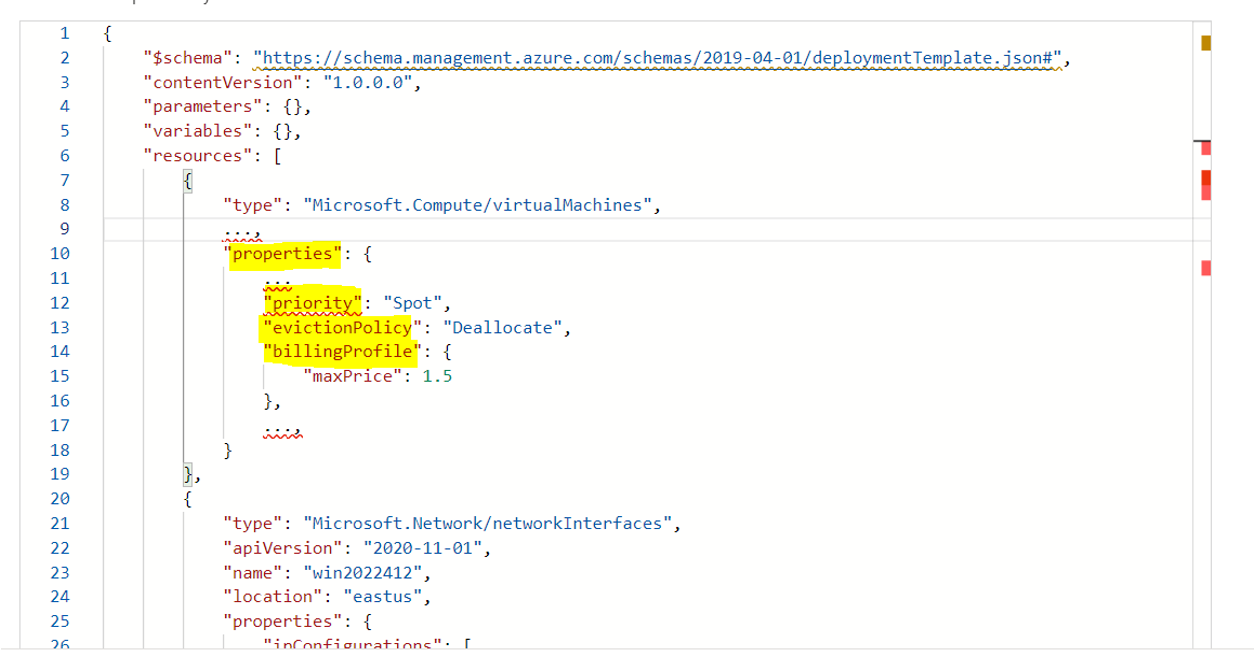
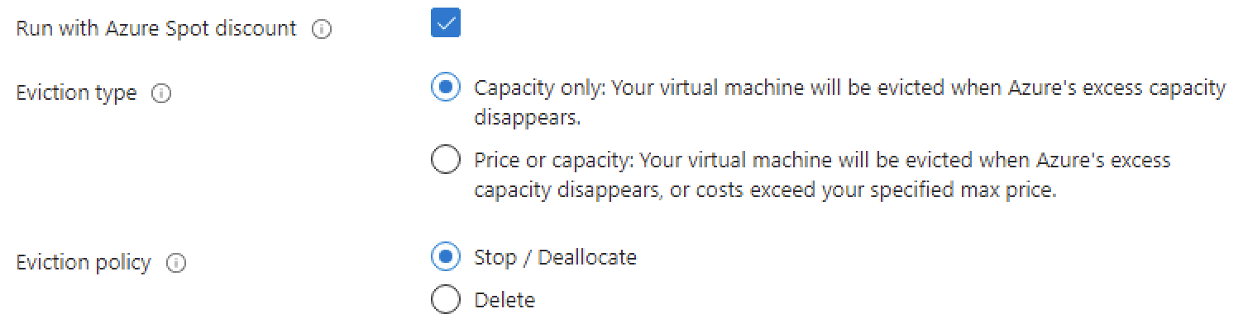
No comments:
Post a Comment